How to copy and paste design blocks in nTop
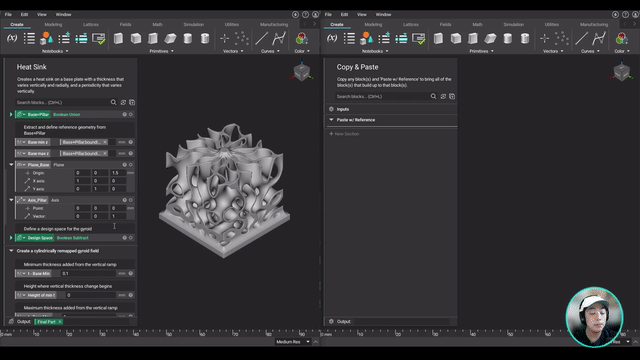
video: How to copy and paste design blocks in nTop
Published on December 10, 2021
Cut, copy, and paste are related commands that offer an interprocess communication technique for transferring data through a computer’s user interface. The capability to replicate information with ease, changing it between contexts and applications.
In this nTop Live, Yuki Okada, Technical Marketing Engineer, shows you how to use copy and paste in nTop. He will show you how to select and copy blocks and paste them within the same or different instance of nTop. He also explains how this copy and paste function can increase work efficiency.
Watch and learn how to:
- Select, copy and paste design blocks in nTop
- Choose between the “Paste” and “Paste with References” option
- Take advantage of the copy & paste function to be more efficient
Download the files
Recreate the steps that Yuki followed in this nTop Training. To download all the necessary files for this training, please see this link.




